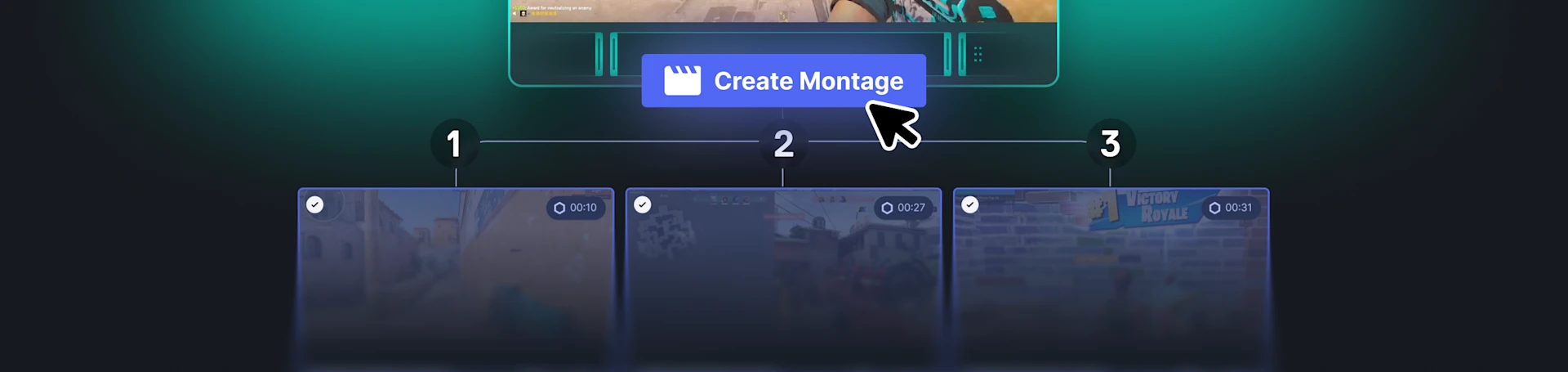
Make a Montage of Your Gaming Clips with Moments
Put your clips together in great compilations easily with Moments!

Our community-requested feature to put your clips together into one is finally here! It's very simple. Let's make awesome Montages to highlight and share your game sessions.
Moments, our video-recording component of our free software, SteelSeries GG, just got a major buff. Now you can put clips together to create one edited video clip of your gameplay, all in the Moments UI! It's called Montage.
Creating a clip Montage in Moments is super easy. All you need to do is select the gameplay clips you want in the order you want them to appear, then press the Create Montage button that appears up top.
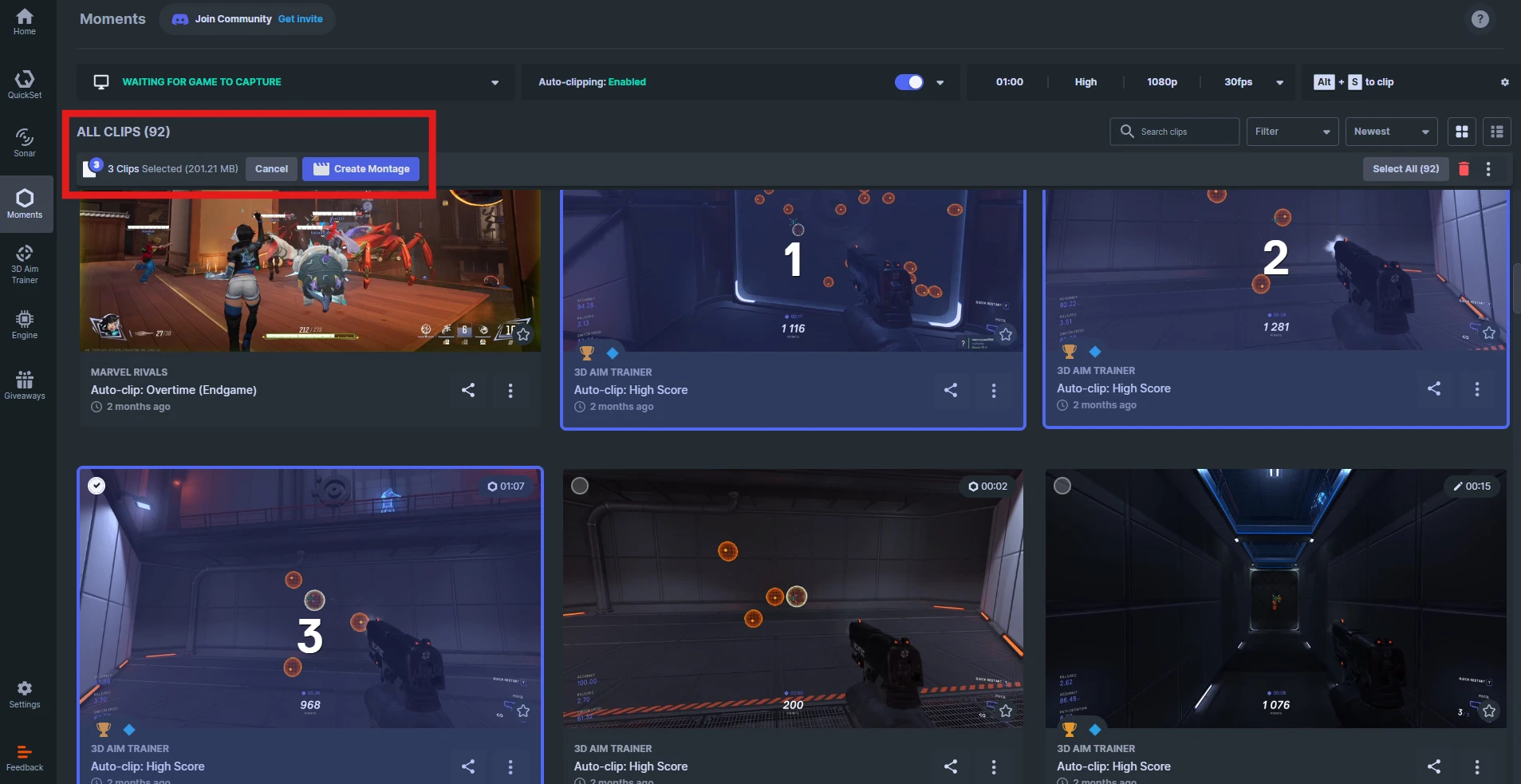
Here are the steps to create this:
Once you have your clips (which can be any length that you want), head over to the Moments tab to see all your clips.
Start selecting clips by clicking on the empty circle in the upper left corner of each clip. The order in which you select them will be the Montage order.
Once you select enough (at least 2), the "Create Montage" button will appear up top. Click it. Wait.
Your Montage is the newest clip (its file name will say "montage" with the date.) You can view it and edit as you wish. There are fade in and fade out transitions added to where the clips were joined.
If you want your clips to be shorter, you need to edit them beforehand. Then put them together with the Montage feature.
You clip montage can be shared normally just like regular ones!
You can Montage up to 50 clips into one. But you won't need more than that, right? Remember, you can always adjust the clip capture length in Moments settings.
And that's all you need! Your new Montage is treated like a regular clip — you can add flair to it such as text, and trim it or adjust the audio volume if you need. Share it out across multiple social networks by using the Share function.
It's a great way to let the world know about your new records in 3D Aim Trainer, which is also included for free in the GG software. Get your FPS aiming to pro levels with various modules and track your progress! It's all integrated and saved for you.
Create fantastic new Montages with Moments, a free video capturing software, to share gameplay videos like never before. We look forward to seeing clip Montages from our community.

Wordsmith at SteelSeries. Enthusiastic about Dota 2 and fighting games. A cat dad.