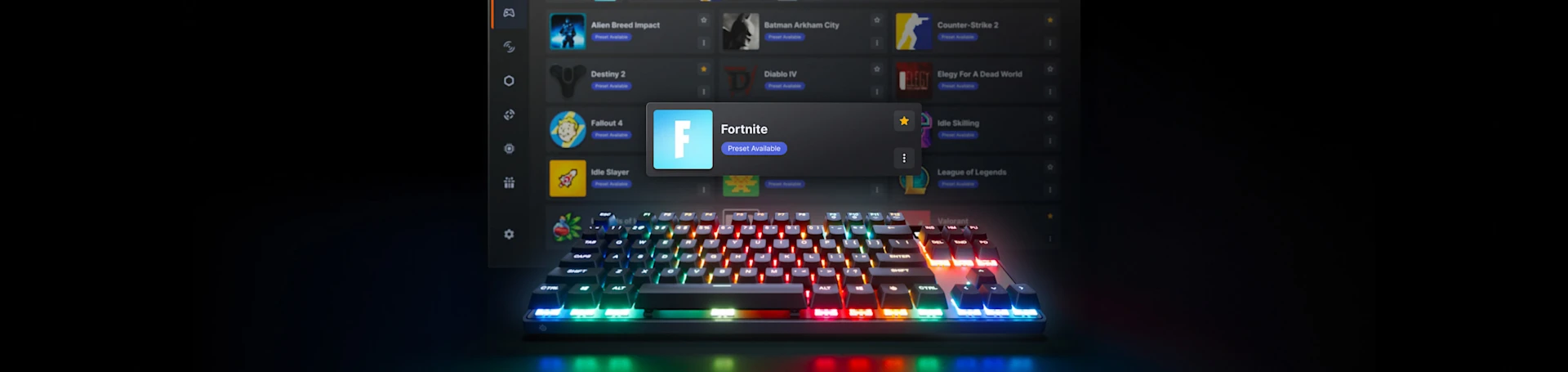
If you are a PC player seeking ways to improve your gameplay but tired of spending forever customizing your keyboard settings, you must read this article!
SteelSeries remains at the forefront of keyboard technology, as we just launched the Gen 3 of our Apex Pro gaming keyboards. With it, we’re releasing several new features, including QuickSet, which takes out the guesswork from setting up your keyboard for your favorite games.
We know it can be frustrating to spend time and live-test keyboard settings, or maybe it’s all just too much to follow. So if tinkering with Actuation, Rapid Trigger, and so on is not your style, just use GG QuickSet and start winning.
What is GG QuickSet?
We now offer Apex Pro Gen 3 users keyboard ready-made presets for various games. Simply select them from the GG QuickSet menu in the SteelSeries GG software, and they will automatically launch with your game.
If you connect an Apex Pro Gen 3 keyboard to GG after updating it to GG 71.1, a new icon will be added to the side navigation menu: that will be QuickSet! This feature has recently been expanded to work on ALL Apex Pro keyboards!
As soon as you click on the QuickSet Icon, you will be guided through a quick onboarding process. This will provide an initial walkthrough and launch a game detection scan, to ease the adding & customizing of profiles afterwards.
Once you pass that first step, you will see the primary views of the feature:
1. Dashboard: Device selection and configurations
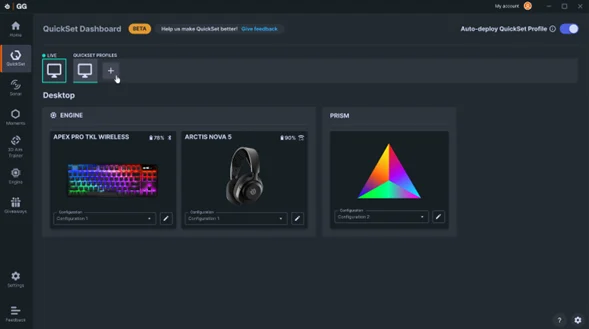
2. My Games: Lists all the games detected by GG QuickSet

You can easily select a favorite games from the list (or manually add a game if one is not detected).
Once the desired game is selected, you will be taken to the Dashboard view and can apply desired configurations to your devices for each game.
What's the win?
Now comes the best part of the story. Every time users launch a game with a configured QuickSet profile, the feature will auto-magically recognize the game being played and apply the relevant preset, and users will see this notification pop:
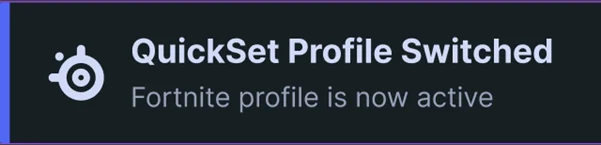
As soon as you switch windows or close your game or close, your settings return to their default state.
Here’s what the Fortnite preset changes:
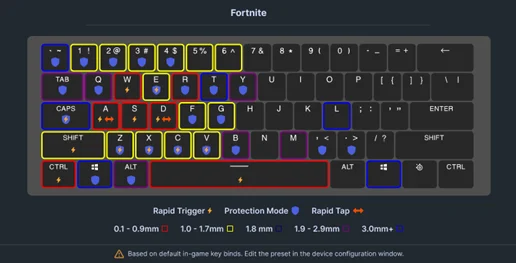
Here, you have four different actuation ranges configured. Protection mode, Rapid Tigger & Rapid Tap on. And they’re all gathered in one preset, Available in only one click!
Here is a sample list of popular games with GG QuickSet profiles by SteelSeries. We will continue to add more game presets over time.
Fortnite
Valorant
Counter-Strike 2
League of Legends
Dota 2
PUBG
Rainbow 6: Siege
Apex Legends
Overwatch 2
Minecraft
Destiny 2
COD Warzone
We teamed up with pro player ambassadors like the FaZe Clan CS2 team, Wackyjacky101 for PUBG, and Gaimin Gladiators for Dota 2 to recreate their winning setups. Now, you can get their game-winning configurations exclusively on QuickSet for the Apex Pro Gen 3 keyboards!
So if you’re an Apex Pro Gen 3 gaming keyboard user and want to enjoy Rapid trigger, Protection mode, or Rapid Tap (for instant strafing) in perfectly balanced configs without effort, you must give GG QuickSet a shot to play your games, not settings.
Try it now on GG. See more information about GG Quickset on our Software page.
FAQ
Is QuickSet free?
QuickSet is a free feature available to gamers who own and have plugged in specially selected SteelSeries devices.
Which SteelSeries devices unlock access to QuickSet?
QuickSet access is currently granted for users who have Apex Pro TKL Wireless (2023), Apex Pro TKL (2023), Apex Pro TKL Wireless (Gen 3), Apex Pro TKL (Gen 3), Apex Pro (Gen 3). Future updates will expand access to more keyboards, mice, headsets and beyond.
Which keyboards are compatible with GG QuickSet?
QuickSet supports all of our Apex Pro keyboards now! We have expanded this functionality with GG 75.0.
How can I customize a QuickSet profile?
QuickSet initially starts with a default DESKTOP Profile that can be customized based upon all the plugged in and supported devices. This includes keyboards, mice, headsets, mousepads, microphones, speakers and Prism settings. Available devices have a drop down that lets gamers choose from all available device configurations. Click on the EDIT button (which looks like a pencil) in order to edit or add more configurations for a device. The ENGINE panel for the associate device will be launched and more advanced configurations will be available.
How can I customize a preset in QuickSet?
Every created QuickSet Profile will have available devices associated with it. Every device, such as a keyboard or mouse, and even Prism settings can be deeply customized to be uniquely different per QuickSet Profile. Using the provided device drop downs or the EDIT button (which looks like a pencil) will provide quick and easy access to the ENGINE panel for more advanced configurations.
How many QuickSet profiles can I create?
Gamers can create QuickSet Profiles for all the games and apps that have been auto detected or manually added in the MY GAMES section. The Dashboard QuickSet Profile Bar displays a limited number of games and easy access to an overflow menu.
Also check this out:

Marketing Manager. No one beats me at Fifa.