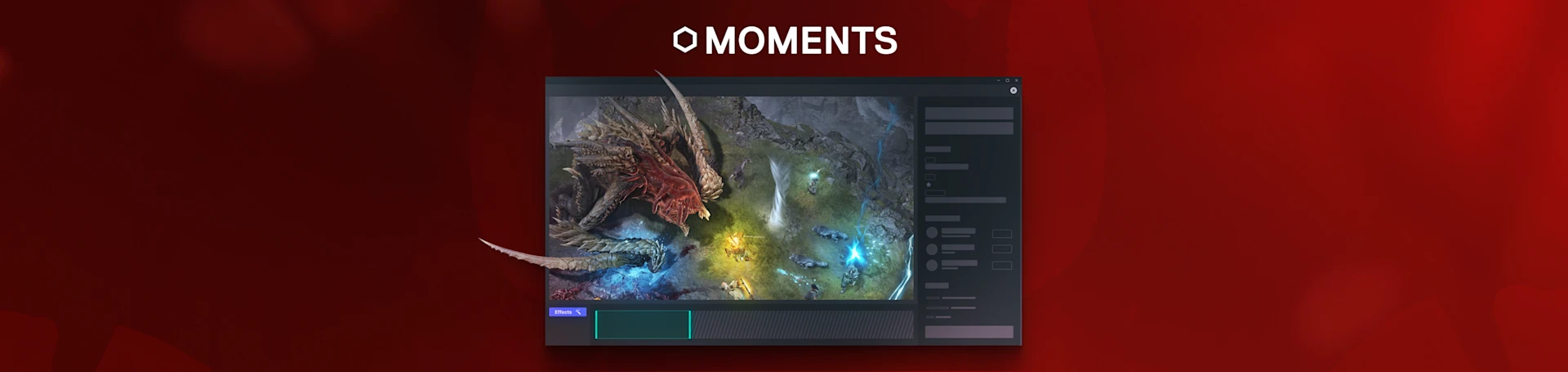
How to Clip Diablo IV
Capture your glorious demon slaying easily with Moments.

Moments is the best way to capture your gaming clips and replays on PC. We're expanding the functionality of Moments to automatically capture your most hype moments in Diablo IV.
Diablo IV features thrilling combat against waves of darkness, sometimes other players, and lots of amazing loot drops. There are also emotional deaths of Hardcore characters!
Our SteelSeries GG app (available for free) includes Moments, an extremely convenient program that helps you quickly capture your best triumphs and epic fails with friends and online communities. Easily capture past events with a button press, edit them to highlight the best part, and share with a simple drag-and-drop interface.
A powerful feature within Moments is auto-clipping. Our advanced software is able to recognize specific instances in certain games and automatically take a clip for you. While you are able to manually capture a clip at any time, Moments can automatically do it for you, and we've just expanded its functionality to include Diablo IV.
Why is automatic clipping helpful?
Personally, I'm a big fan of the automatic clipping for at least one big reason: it's easy to forget to clip an awesome moment after it happens. The Moments app has a distinct sound when it captures, so after it clips at least once, you might remember to do it manually next time (by default, Alt+S). Regardless, auto-clipping is a great way to save awesome moments from your game and then easily share with friends later.
How to setup automatic clipping in Diablo IV

In the SteelSeries GG app, enter the Settings section and scroll down to the Moments section. Click on the Auto-clip tab to see this section. By default, this feature will already be active, but you can disable it entirely if you wish and tinker with individual games and their events.
Scroll down the list of games to see Diablo IV. There, you will see the available conditions to trigger an auto-clip. You can check on/off any of them.
- Dungeon Complete: Any time you finish a dungeon
- World Event Complete: Any time you finish a World Event
- Reward Unlocked: When you score an in-game reward
Now, if Moments is active, it will automatically create a clip based on those events. It will follow the typical clip settings for length and quality, which you can also set in the Moments Settings section. The automated clips will also be labeled based on the event that triggered them in your catalogue.
Download Moments now, for free.
Don't forget to pick up a great gaming headset from SteelSeries as well.
Want to learn more about Moments?

Wordsmith at SteelSeries. Enthusiastic about Dota 2 and fighting games. A cat dad.